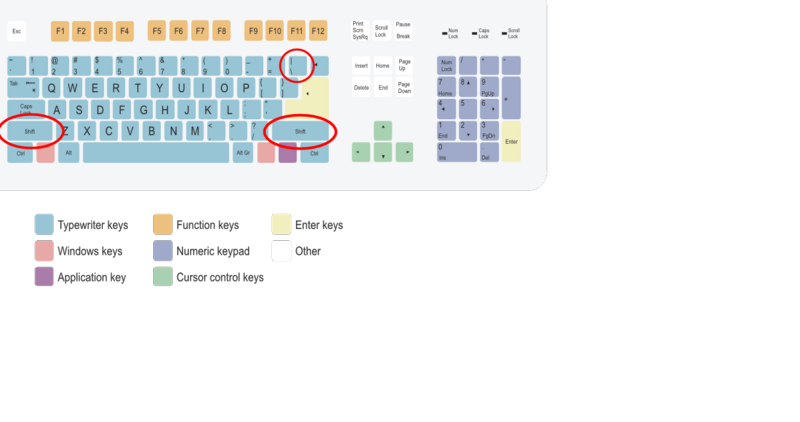Internal links
| WikiEducator Tutorials | ||
|---|---|---|
| Tutorial 5 | Introduction | New Pages | Internal Links | External Links | Interwiki Links | Show me how | |
Links to pages within the wiki are called internal links or wiki links and can be created as follows:
Contents
Using the Wiki Syntax for internal links
To create a link to an existing page in the WikiEducator, surround the word you wish to use as your link in double square brackets like this:
[[Learning4Content]]
This will create a link when your content is saved (or previewed) like this:
Learning4Content
- Newbies often make the mistake of using capitals and lowercase letters inconsistently when referring to the same page. So you may end up creating a new page when intending to link to an existing page because the case (upper and lower case) configuration do not match.
- Open the page you want to link to in a new window. The name which should appear between the double square brackets is everything which appears after the http://wikieducator.org/, for example http://wikieducator.org/Learning4Content
Editing Toolbar method
Highlight the word or set of words you would like to be the name of your new page and click on the Internal Link ![]() button in the GUI toolbar.
button in the GUI toolbar.
When you preview or save your content, you will see that the text you have now linked has changed colour. If this link points towards a page that does not yet exist in the wiki, the link will be red. If the page already exists the link will be blue. The wiki software automatically checks all links to see whether they already exist in the wiki or not.
Creating a link to a page that does not yet exist is the first step to creating a new page.
|
You've probably already created your first page if you've made a sandbox under your User page. Have a go at creating maybe a booklist page of some of your recent reads.
|
Piped Links
There will often be times when you want the displayed text of a link to be different than the actual name of the page you are linking to. You may, for example, want to create a link that displays to the user as "Next Page" but the page itself will be called "ProjectPage2" or "ProjectPage3". If you want the displayed text of the link to have a different title than the actual page name you can do so by adding the pipe "|" divider (SHIFT + BACKSLASH on English-layout and other keyboards).
The pipe "|" is then followed by the alternative name. For example:
[[Name of the Target page|display text]]
Using this type of syntax you can create a link to say the eXe Manual with a different link text like this:
[[Online_manual|The eXe User Manual]]
which will appear like this:
The eXe User Manual
Summary
To get an
- internal link which displays a a different name you should write [[todo|My to do list]]
The first part (before the "|") is the name of the actual page in WikiEducator and should be the exact URL address displayed after the http://www.wikieducator.org part. By way of example:
[[Help:Contents|Help on WE]] will link you to http://wikieducator.org/Help:Contents so you have to omit http://wikieducator.org/ in the link. [http://wikieducator.org/Help:Contents] will appear as an external link like a reference [1].